Scan to BIM: Existing Imperfections
- Dan Edleson
- Oct 15, 2019
- 5 min read
Updated: Jan 29, 2020
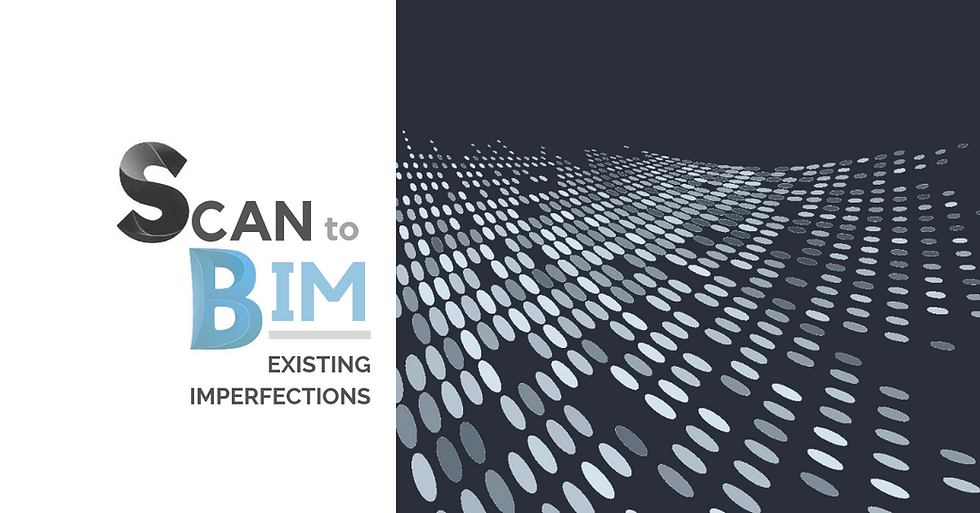
“If the world were perfect, it wouldn’t be.”
– Yogi Berra
The great thing about Revit is it makes it easy to be a perfectionist. When I sketch, I am often inclined to draw loose, rough lines. This is fine for conceptual work but doing documentation by hand has often frustrated me. I was never a fan of the T-Square in college and only used my Mayline once before I started producing all my projects in AutoCAD and tracing over them to get clean, straight lines on my hand drawings. Revit takes AutoCAD’s perfect straight lines to the third dimension, which is great for a typical project, but can be problematic when the existing conditions you are modeling have several decades of warping that need to be documented. If you don’t have the funds to purchase an expensive plugin, you can still quickly and accurately document these imperfections in the built environment using some of Revit’s advanced modeling tools. Let’s look at how to model out of plumb walls, multi-sloped roofs, and warped floors.
Floors
The first thing I do is use flat floors to get everything modeled as accurately as possible. After I have completed the initial floors I go back and locate all the out of level occurrences. Then I create another floor type named Variable Thickness for topping off my flat floors anywhere that’s needed. In this floor type you will need to go into the structure of the floor and check Variable for one layer of the floor. Generally with scan data you don’t know what is inside the floor so there is only one layer. If you are trying to model the sandwich you will need to use your knowledge of the project to choose which layer is variable. Regarding thickness, I would suggest setting the default thickness of the floor to the minimum depth and aligning it accordingly in the model.
Once you have your variable floor type you will use a combination of a typical section with a very shallow clip plane (1’ or less) and a larger 3D section box to work from. Using the Modify Sub-Elements option for floors, you can change the surface based on what’s needed. The variable thickness comes into play as this happens, as the bottom will maintain it’s alignment. When you have completed this process use the Join tool and suddenly you have a clean floor that represents your existing conditions and still can easily be modified later. This process also works on flat roofs with crickets.

Pitched Roofs
For pitched roofs you will want to model your roof with boundary lines and turn off all slopes. This will leave you with a flat roof initially but a lot more flexibility to modify and refine the roof and the slopes. With sloped roofs I keep Variable Thickness off because a typical functioning sloped roof shouldn’t have a variable thickness. Just like with the floors, use Modify Sub-Elements to make our roof as accurate as possible. Unlike with the floors, since Variable Thickness is turned off, we only focus on the slope of the roof. I would suggest going in two passes over the whole roof. First model the roof as closely as you can using a 3D Scope Box with the PointCloud Turned on. When you feel good about how it’s modeled, go in and use Sections with tight clip planes (1’ or smaller) to fine tune the slopes of your roof. No matter how good it looks in 3D, you should still use sections to fine tune it to match the point cloud. Complex roofs may require modeling several different portions individually, then using Join/Unjoin Roof to merge them.

Out of Plumb Walls
Out of plumb for a wall can mean a lot of things, and unfortunately Revit does not allow you to easily model a variable thickness like you can with roofs and floors. There are a couple different circumstances to consider. Here’s a general breakdown of some common scenarios and how I deal with them. Be sure to check with the client at the beginning of the project to determine if they have any specific preferences.
A) Wall is less than ½” out of plumb – I model as a plumb wall
B) Wall is more than ½” but less than 2” out of plumb – I model wall as a plumb wall and draw a red box around it with a red note that says “Wall is Out of Plumb” then discuss with the client how to proceed.
C) Wall is between ½” and 2” out of plumb and client wants it modeled – I will model a plumb wall to the typical condition, then using Model In-Place I will model the wall’s distortion as a separate Wall, similar to the variable thickness portion of warped floors. I do this because realistically whoever is doing the renovation will plan on fixing the wall’s issues, so I want them to be able to demo the out of plumb area without taking out the entire wall. If the client is asking for these conditions to be modeled, I take a rigorous approach with Model In-Place, perhaps doing an initial extrusion or blend, followed by void extrusions or blends to accurately shape the wall. Tightly cropped sections and a 3D section box with the point cloud turned on are crucial for this kind of refinement.
D) Wall is more than 2” out of plumb – In this context, often what you are looking at is not an out of plumb wall, but some variation in finishes, such as trim or cornices. Initially the clutter of the point cloud may make it appear the wall is out of plumb, but if you go back and verify with photos, it usually becomes clear quickly what is going on. If the area in question is indeed a change in finish or some kind of ornament, I will usually create a new profile family and use it for Wall Sweeps and Reveals. Like with Model In-Place, sweeps and reveals can be set to be demolished in a different phase.

This is just the process I personally use to model variations in my Scan to BIM work. I am constantly learning and finding new strategies for modeling more accurately. Depending on the projects you are doing, a third-party plugin, while expensive, may be worthwhile. If that’s not feasible the tips above should work. Are there strategies you use that I didn’t mention? Perhaps a scenario I didn’t cover above that you would like me to help you brainstorm? Let me know!
Comments